From Website Visitor to CRM Lead to Customer
10 Jan 2017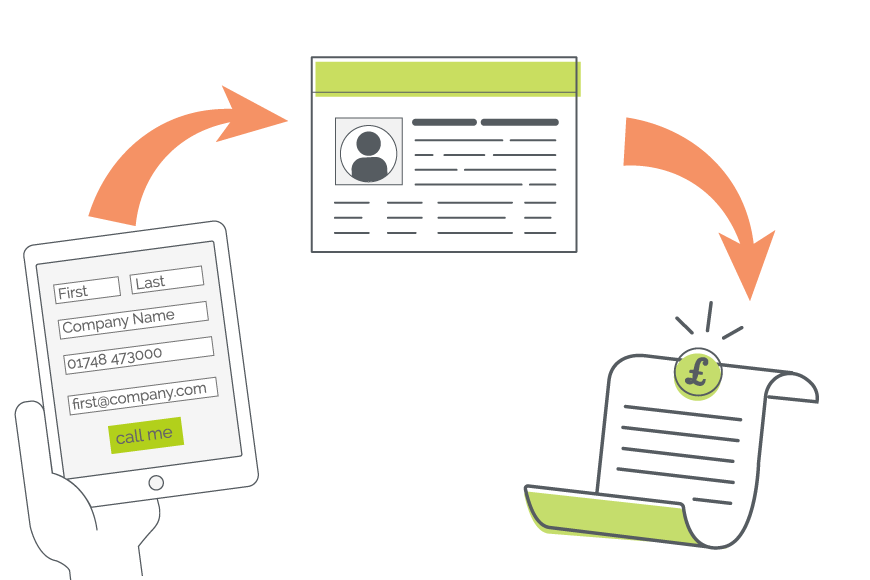
Your website is your shop front. You spend time, money, and effort into getting it just right and making sure that people are finding it.
Once there, you want to turn as many of these people as you can into actual sales, but first, you have to find out a little bit about them. Then you need to nurture that relationship, but I’m getting ahead of myself.
Asking people for their contact details via a web form is pretty ubiquitous these days, we don’t even blink an eye at being asked to do so anymore.
But how do you get this information from a web form into your CRM system so you can start building that customer relationship?
In OpenCRM, we do this via our JotForm integration.
What is JotForm?
JotForm is a web-based company that has built an easy-to-use form builder. You use their service to build a form and add it to your website with just a few clicks. Honestly, I can’t stress to you how easy their product is to use.
Even seemingly complex things like sending an auto-reply email or setting up a redirect are super easy with JotForm.
This is exactly why we wanted to set up this integration with them.
Fully disclaimer: Our integration is free to use both on the OpenCRM side and in JotForm. There is also a free option on JotForm, but if you have lots of submissions (and let’s hope you do) you’ll end up paying a small monthly fee.
So, how does the integration work?
As I said before, the integration is pretty basic. People put their details into the form and it creates a record in OpenCRM. This could be a Lead, an Activity, or whatever you need.
You can even create multiple records in OpenCRM via one single submission from your form.
Set up is easy
We’ve got an FAQ that will walk you through it, but at the most basic level:
You link up the two accounts by requesting a special number from JotForm and putting it into OpenCRM.
 |
Then you create a form in JotForm (they’ve got loads of tutorials and FAQs to help you). You can even add hidden fields (such as the current date and time) to make the process easier down the road.
 |
Then you map the fields from your form into the fields in OpenCRM. Sounds more complicated than it really is…honest, you can see from the example below that you’re just matching like for like.
 |
And you’re good to go. As soon as someone submits a form, it’ll show up in OpenCRM.
Advanced Options
In addition to basic record creation, you can also do some more advanced things.
One option is to hide a field in JotForm that holds the CRMID of a particular record in OpenCRM, for example, an Event or Campaign, that then allows you to auto-link the newly created record to this existing one in OpenCRM.
The one we personally find the most useful is passing information from OpenCRM to JotForm via a URL. This means that you can ask someone a question, gather their response in JotForm, and link this response back to OpenCRM.
You can also use JotForms offline and have the data sent back to Open CRM when you come back online…without having to do anything!
Before I got my start in the tech industry as part of Apple’s UK Mac launch team, I was a professional drummer (notice I didn’t say musician). But once I got in, I was hooked and I’ve been involved in the tech industry, primarily software development, for over 35 years. I founded this company and I now have the enviable title of System Architect (as well as Managing Director) here at OpenCRM.